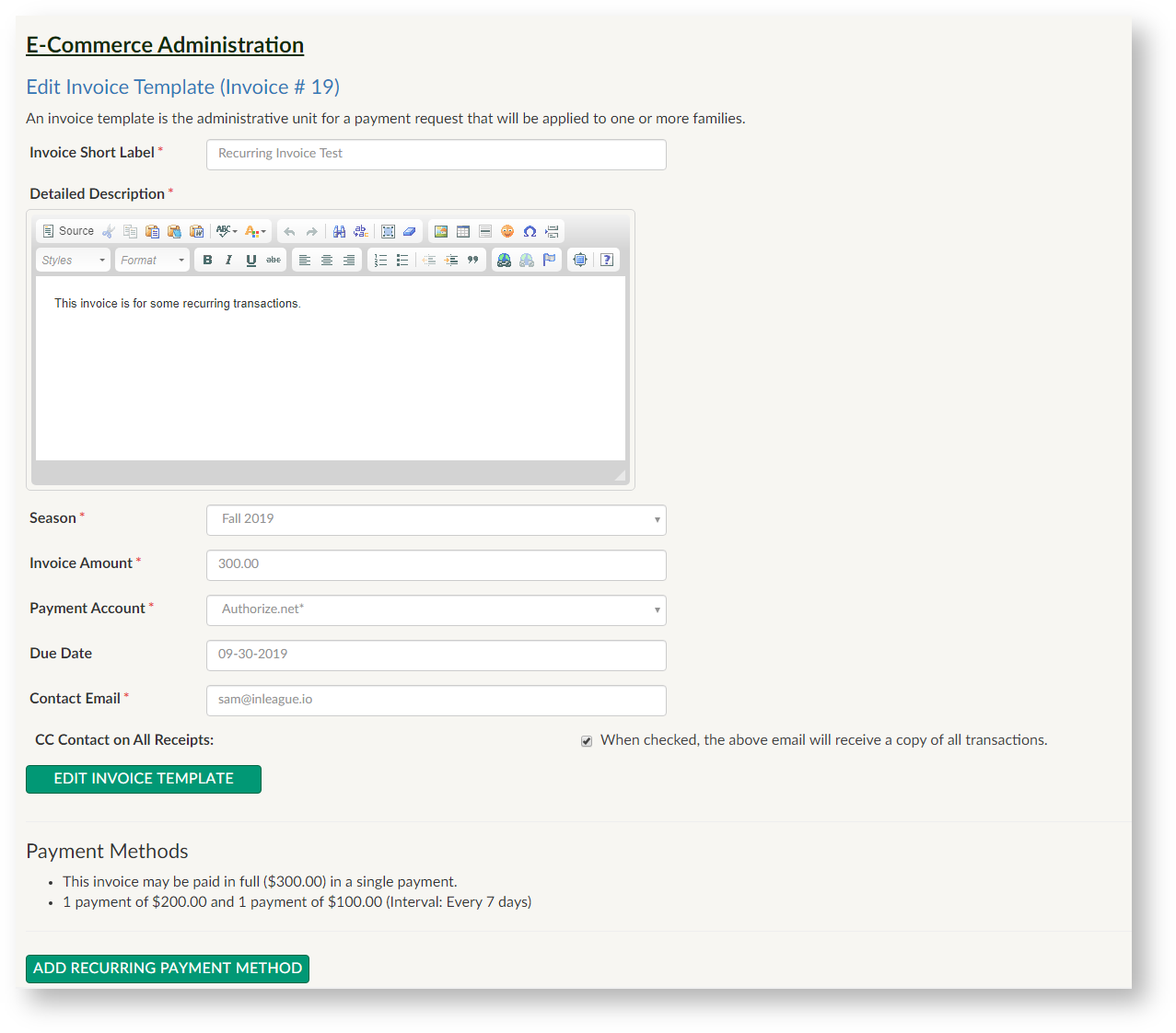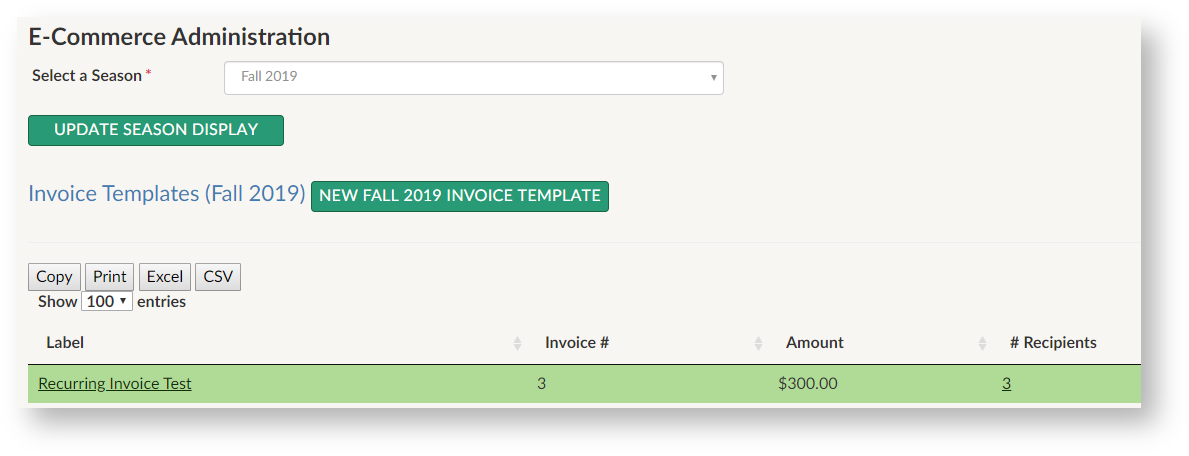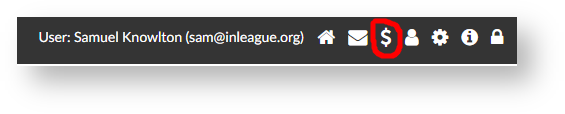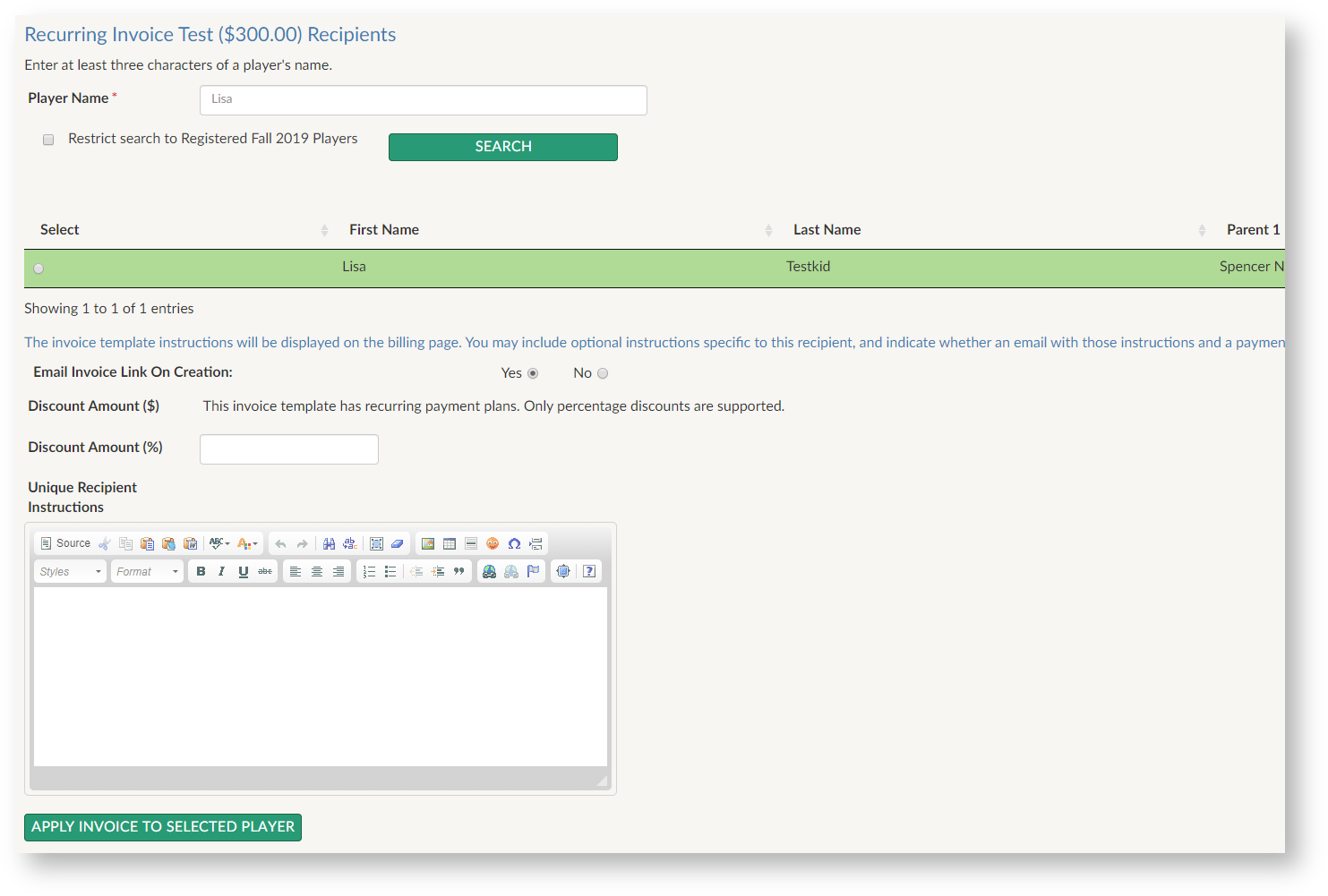...
- Invoice label, or short name
- Invoice description (for all payers)
- Amount due (prior to discounts)
- Contact email and an option to notify the contact email whenever a recipient of the invoice makes a payment
- Merchant account to process payments (Only Authorize.net accounts are supported)
- Season relevant to the invoice
- Optional payment schedules
Invoice Template Numbers and Editing Invoice Templates
Every invoice template receives a simple invoice number, beginning with #1, that refers only to the template. This number is the prefix for each "instance" (or recipient) of the invoice. Every invoice "instance" is appended with a P (for player), followed by the player's internal inLeague ID number; inLeague player #350 assigned to Invoice template #1 will have a unique invoice ID of #1-P350.
Invoice templates may be edited after they have been created by selecting the invoice name in the main invoice template display (Under the "Label" column in the screenshot below.)
Invoice Recipients (Assigning Payments to Families)
There are two mechanisms to assign invoice templates to players: individual invitation for adding one player at a time, and bulk assignment. Every player added to an invoice may receive unique recipient instructions that will be appended to the invoice template instructions, both in the email invitation and on the invoice summary page available to all users. Each recipient may also have a discount applied to their specific invoice, either a dollar amount or a percentage; please note that scholarship discounts entered elsewhere are not currently used by the invoice system.
Invoice Payment Invitation Link and the Invoice Summary page
Regardless of the method used to add one or more recipients to an invoice, the option Email Invoice Link on Creation (default: Yes) governs whether inLeague will immediately send the player's "Parent 1" an email invitation with a link specific to that player's payment.
Whether or not an email invitation is sent, any parent in the player's family can access and pay outstanding invoices from the $ icon in their topmost navbar:
Individual Invoice Recipient Invitation
To assign a player to an invoice, select the number of recipients (# Recipients column above) and enter a search parameter for a player. By default, the search will be confined to players registered in the invoice template's season, but the "restrict search" box may be un-checked to include even players without registrations (whether in the correct season, or at all).
Bulk Recipient Assignment
The result set of any report of Registered Players or All Children in the report editor may be transferred to an invoice template by selecting Show Bulk Operations after a report is displayed, checking the boxes for the player(s) you wish to invite, and then selecting "Invite to Invoice Payment" and "Send". The invoice template bulk assignment tool will show all available invoice templates, remove any players that have already been assigned to the invoice, and supply form fields to enter instructions or discounts that will be applied to all players being invited.
Recurring Payment Plans
After invoice templates are created, recurring payment plans (termed "subscriptions" by merchant accounts) may be added. The structure of payment plans is governed in part by the payment gateway:
- Every payment plan must have more than one "regular" payment of a fixed amount
- Payment plans may, optionally, have a number of "initial" payments with a different amount
- The payer (and, optionally, the contact for the invoice template) will receive an email confirmation for every payment made, including the date of the next payment and the remaining balance.
- Recurring payments may happen over intervals of days (e.g. every X days) or months; the interval must be the same between all payments (e.g. payments cannot be scheduled to occur on specific dates)
- If the payment interval is measured in days, payments must be at least 7 days apart
- Regular (non-recurring) payments are accepted or declined immediately and "settle" around 2 AM the following morning. The first payment made on a payment plan is not processed until the following morning at 2 AM, and so may be declined, triggering a 'subscription suspension' (below)
- When a user goes to pay an invoice that has one or more payment plans available, they will have the option to pay the entire amount up front or to select one of the payment plans. Once a payment plan has been selected, it must be either completed or canceled; it is not possible, for instance, to select a payment plan, and then decide partway through to pay the full balance.
- Invoice templates with recurring payment plans may still have discounts applied to one or more recipients, but only percentage discounts are supported. Any percentage discount entered will be applied to all payments (both initial and regular).
Payment Plan Suspensions
...