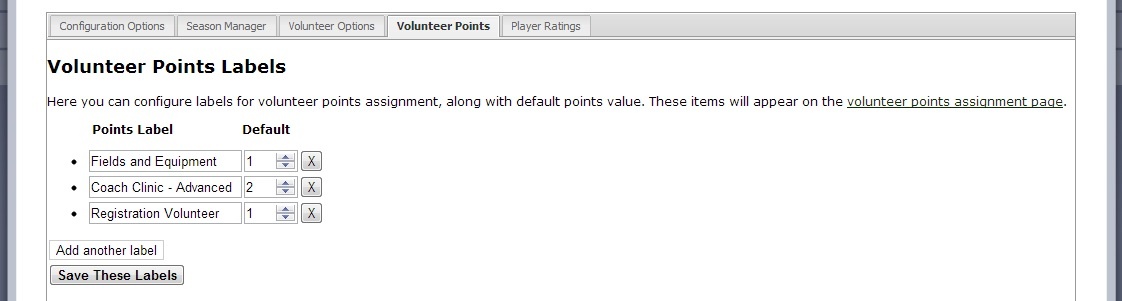Introduction
Volunteer Points are a system-wide currency that may be granted to any inLeague user as reward for volunteer service. Volunteers may then assign, or 'credit' their points to one or more teams over the course of a season. Leagues can require a certain number of accumulated volunteer points for post-season play, or they can simply reward teams with the greatest number of volunteer points - inLeague will track collection and allocation of volunteer points, but it is up to each league to determine what to do with them.
Access Required
- Registrar access is required to configure volunteer point categories.
- Webmaster or Competition Manager access is required to configure volunteer points for referees.
- Volunteer Administrator or Registrar access is required to assign volunteer points to users (except for referees, who receive them automatically based on the referee competition setup)
- Any inLeague user may assign volunteer points to a team.
Defining Volunteer Points
There are two types of volunteer points:
- Referee Credits are granted to referees who sign up for games in competitions which award volunteer points. Point values may be defined in the Referee Setup function on a per-assignment basis (e.g. 2 credits for Center, 1 for Assistant) as well as a per-competition basis.
- Volunteer Point categories may be defined in the control panel under the 'Volunteer Points' tab, shown here:
Referee Credits and Volutneer Points are functionally the same once they've been earned: the only difference is that referee credits are earned automatically while all other volunteer points must be assigned.
Assigning Volunteer Points to Volunteers
Volunteer points other than referee credits may be assigned through one of three mechanisms:
- The Volunteer Points Assignment utility under the Administrators menu allows you to search for any user and assign any number of volunteer points.
- An Event Roster from any event in the Event Manager will enable you to assign points to anyone who attended the event (with the option to exclude no-shows who remain on the roster). Note that only one 'set' of volunteer points may be assigned for each event, though you may assign a different number of points to each attenddee.
- The volunteer points tab in the User Editor will show you a volunteer's point history and enable you to assign new points.
Assigning Volunteer Points to Teams
Users may allocate points to teams from the Allocate Points utility under the My Account menu. Teams with children in the same family will always appear at the top of the list of teams.
Team Volunteer Point Totals
Volunteer points are displayed in the Scores and Standings for each division.